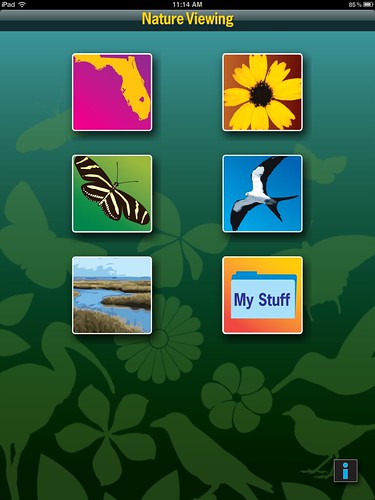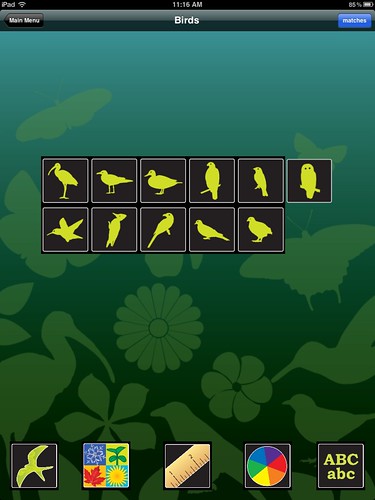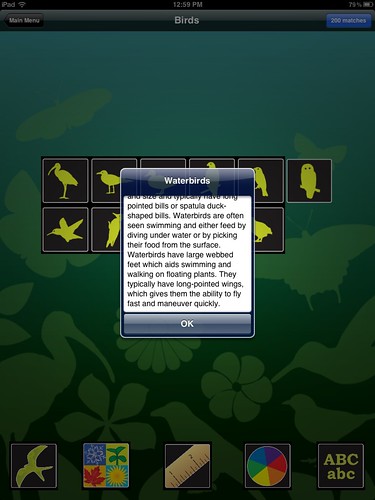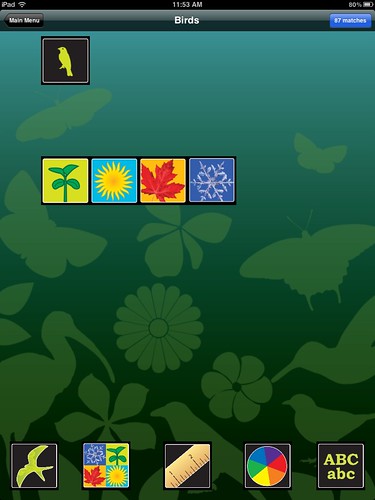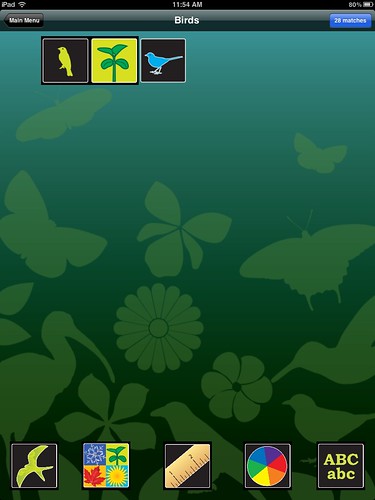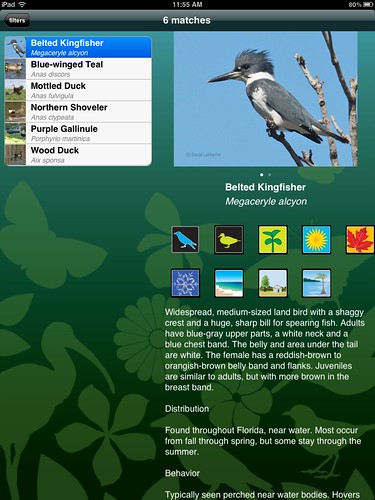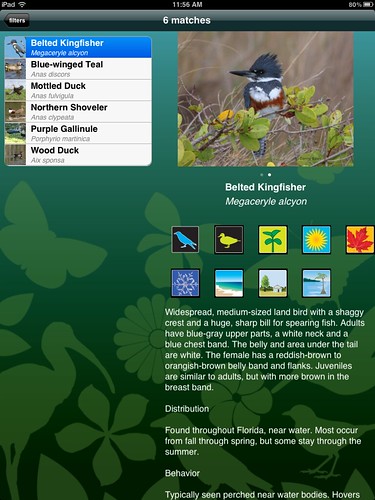Rob Diaz de Villegas WFSU-TV
On Sunday, May 13 at 10:00 AM/ET, you can watch an encore airing of our latest EcoAdventure in the Saint Marks National Wildlife Refuge, a gateway site on the Great Florida Birding & Wildlife Trail. It lived up to its gateway status with a range of migratory shore birds and residents, and scaly and furry critters. Dimensions, on WFSU-TV.
 I’m not a smartphone guy, though I can see the attraction. Since we’ve started with In the Grass, On the Reef, I’ve seen their value in an outdoor setting. Dr. Randall Hughes and Dr. David Kimbro use them to monitor the weather when they’re at their sites. That’s handy when you’re a twenty or thirty-minute kayak from your car and you see dark clouds in the distance. There’s a connectivity with a smartphone that let’s you take care of business while on location. And it allows you to travel with world of information right in your pocket.
I’m not a smartphone guy, though I can see the attraction. Since we’ve started with In the Grass, On the Reef, I’ve seen their value in an outdoor setting. Dr. Randall Hughes and Dr. David Kimbro use them to monitor the weather when they’re at their sites. That’s handy when you’re a twenty or thirty-minute kayak from your car and you see dark clouds in the distance. There’s a connectivity with a smartphone that let’s you take care of business while on location. And it allows you to travel with world of information right in your pocket.
The Nature Viewing Along the Great Florida Birding and Wildlife Trail app (search Nature Viewing app) is available for iPhone, iPad, and, just recently, Android- for free. Its goal is to help you identify birds, butterflies, and wildflowers that you might see in Florida. I’m not a bird expert, but I like being outdoors and I always see them.
So how does it work?
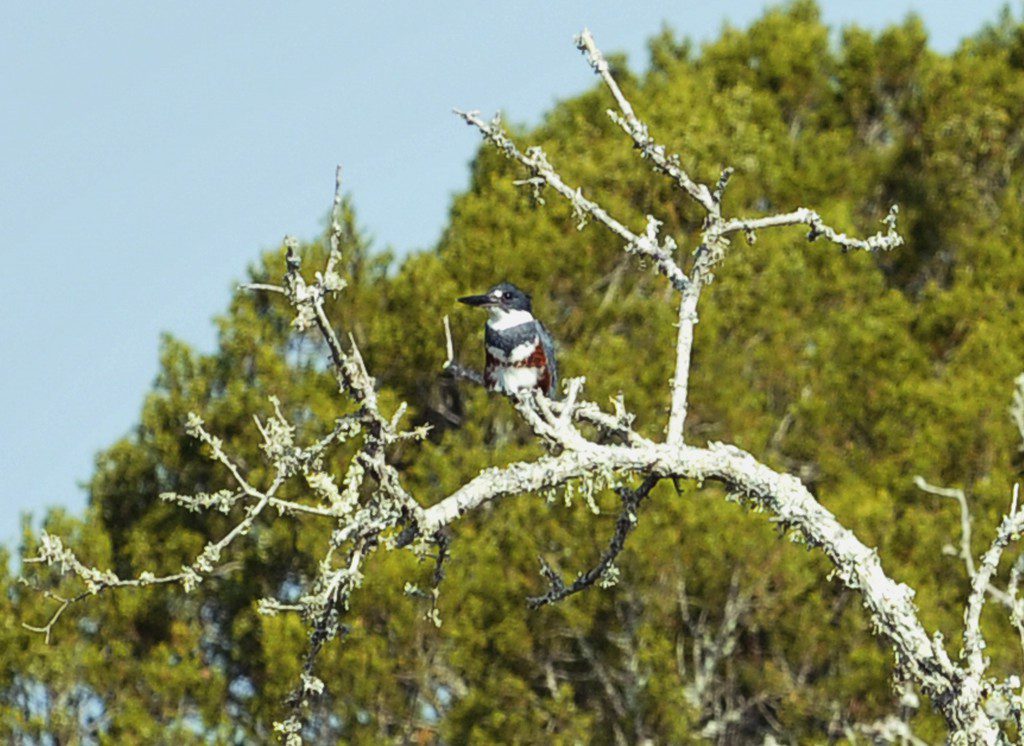 We’ll start with this photo taken on our Refuge shoot by WFSU’s Alex Saunders. I remember that he was excited to find and actually shoot this bird, but when I got back I had no idea what species it was. So I borrowed an iPad and installed the app. It’s 418 MB, which is something to keep in mind if you have space issues. It’s size likely has to do with the hundreds of photos of plant and animal species included.
We’ll start with this photo taken on our Refuge shoot by WFSU’s Alex Saunders. I remember that he was excited to find and actually shoot this bird, but when I got back I had no idea what species it was. So I borrowed an iPad and installed the app. It’s 418 MB, which is something to keep in mind if you have space issues. It’s size likely has to do with the hundreds of photos of plant and animal species included.
This is what you see when you turn on the app:
I select the bird. When I do, I see the following options on the bottom row:
The buttons on the bottom are the filters. First is class of bird (wading bird, shore bird, water bird, raptor, etc.). Next is the season in which you saw the bird- important as birds migrate seasonally. Next is size, and then color. The last button lists all birds, which gives you a different option for browsing. As you see in the screen grab above, I selected type of bird first, and these options appeared. You can hold down any button for more information. Here I clicked on the duck icon:
From this description, I see that this icon applies to all water birds, not just ducks. The bird in Alex’s photo is in a tree, but isn’t a woodpecker or predatory bird, so I select perched bird.
After that, I select season, which was spring.
Then I select size, which I at first found confusing, as it associates size with specific birds. Hold down each option to see the size in inches. Even with that, it can be hard to tell from a photo. I selected mockingbird size. Next is color:
The bird is blue, white, and red. Selecting the colors can be tricky, and what I found is that sometimes it’s better to omit colors that appear as a band or a streak, as it’s not always recognized. So I just select white and blue. Once I do, I see there are three matches on the upper right of the screen. I click to see the matches, and get the following possibilities:
I don’t think that this bird is a type of jay. So I remove options. Why do I do this? With every additional filter you add, there are less options. Sometimes it’s better to omit some information so that you have a slightly larger list to look at. With less options, I get this:
The Belted Kingfisher looks close. But there are two photos with this entry, and the second photo looks like this:
So the female has the red band, and I have my match. I’ve found by playing with this that when it comes to color, it’s better to keep it simple (less colors) as color variations for juveniles and females aren’t always accounted for.
 At the end of the day, I think that this is a useful app to review photos you’ve taken in the field, or if you’re by the bird and it doesn’t look like it will fly or swim away (as they tend to do when you photograph or video them. They know what’s up). The more I play with the app, the easier it gets, and I do recommend playing with it and getting a feel for it before trying it in the field. If you’re reviewing photos, keep in mind that colors look different in different lighting. For instance, I first tried to identify the kingfisher from this photo taken after it took off. You’ll notice that the blue looks black, and I had less perspective on a size.
At the end of the day, I think that this is a useful app to review photos you’ve taken in the field, or if you’re by the bird and it doesn’t look like it will fly or swim away (as they tend to do when you photograph or video them. They know what’s up). The more I play with the app, the easier it gets, and I do recommend playing with it and getting a feel for it before trying it in the field. If you’re reviewing photos, keep in mind that colors look different in different lighting. For instance, I first tried to identify the kingfisher from this photo taken after it took off. You’ll notice that the blue looks black, and I had less perspective on a size.
 The app relies a lot on how you perceive things, so if you have trouble guessing sizes, you can either try a few options or leave that off. Same with color; if a bird has two or three colors and you’re not having luck, try picking the most predominant and omit the others. And then there’s the type of bird. I was trying to identify what ended up being an anhinga from a photo Alex took at Wakulla Springs. It looked like a wading bird to me, but it’s classified as a water bird. Looking at it again, I notice the short legs, where wading birds are large birds with long legs.
The app relies a lot on how you perceive things, so if you have trouble guessing sizes, you can either try a few options or leave that off. Same with color; if a bird has two or three colors and you’re not having luck, try picking the most predominant and omit the others. And then there’s the type of bird. I was trying to identify what ended up being an anhinga from a photo Alex took at Wakulla Springs. It looked like a wading bird to me, but it’s classified as a water bird. Looking at it again, I notice the short legs, where wading birds are large birds with long legs.
If you’re interested in birds, it’s worth a try. It’s a free download, and even if you’re like me and aren’t very knowledgeable, you can play with it, browse the master list of birds, and learn something from it.
Download the app from the Apple store here.
Download the app for Android here.